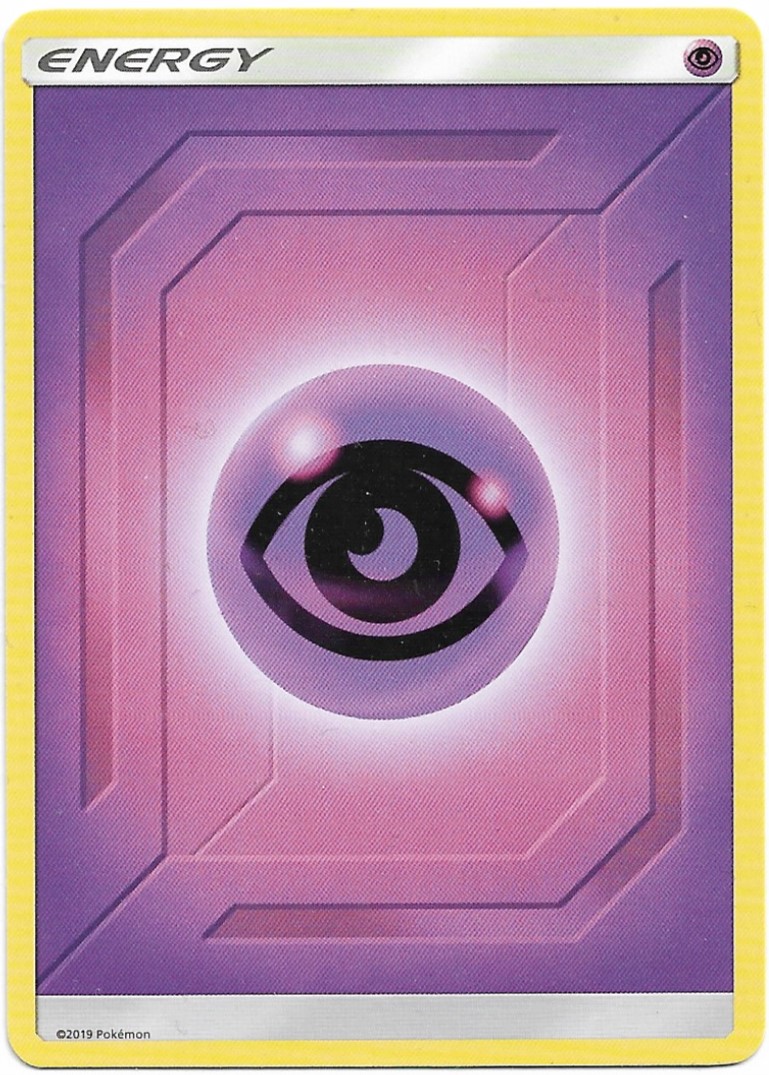Step 1: Determine if the card your working on is already associated with a PID.
Links (associations) to PID’s can be found in either of two locations.
This card is associated with PID via the “Linked to:” field. Although this is a correct way to associate this card it is not the preferred method for a card with a single subject. So….let’s fix it.
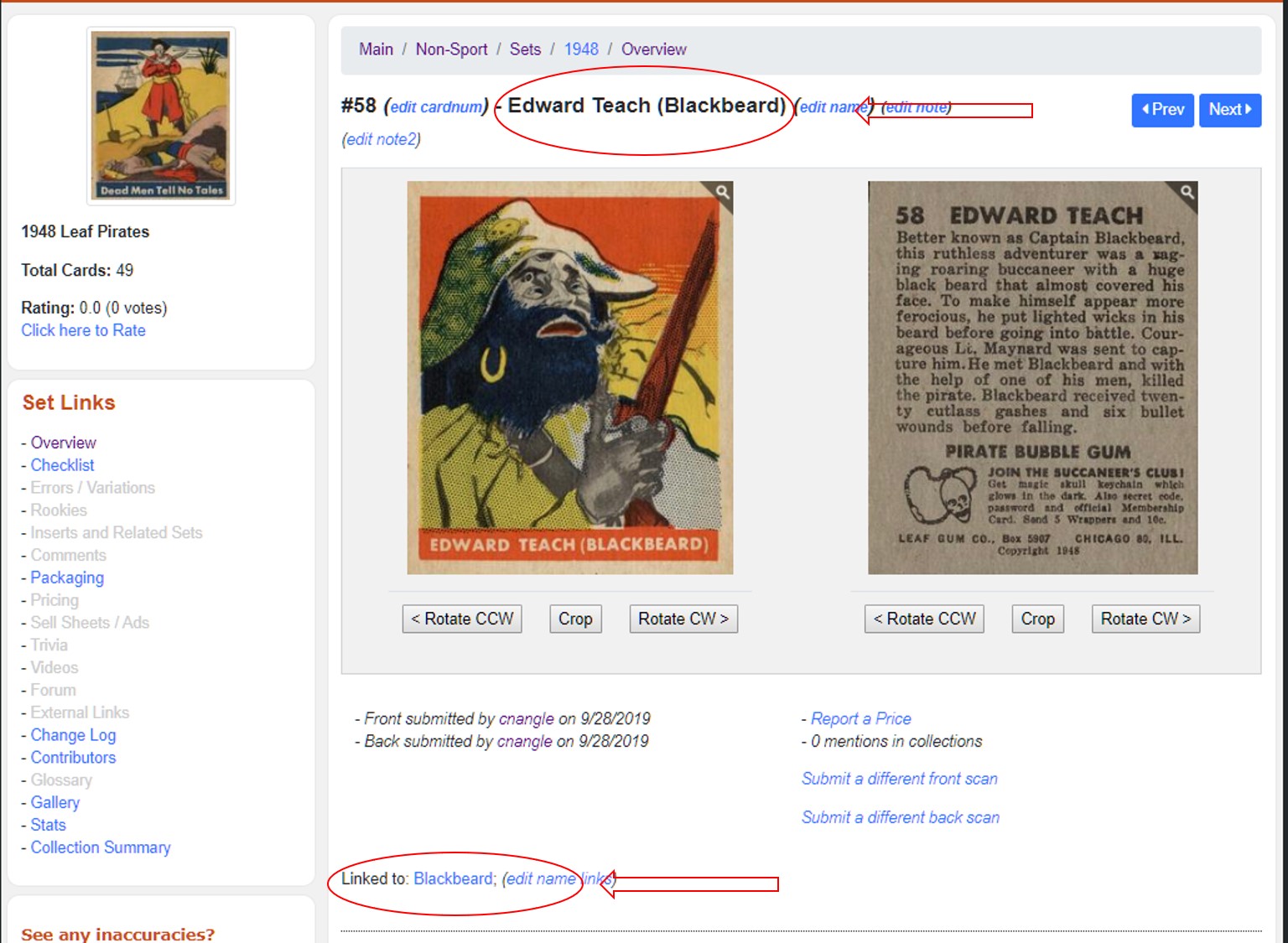
(From TCDB’s FAQ’s: A PID is the unique identifier assigned to each name in the database. PID’s are assigned automatically each time a new name is added. When visiting a name’s page, the system queries all cards which have the name’s PID associated with it, therefore a card must have a particular PID associated with it for it to show up on the name’s page.)
Step 2: Determine what the PID # is for the subject of the card. This card is linked to “Blackbeard”. If we click the link we are taken to the “Blackbeard” summary page. There we can determine if this is the correct person and (if it is the correct person) find the PID #.
Based on the Primary Name (Blackbeard) and the Full Name (Edward Teach), I think we can safely assume that this is the correct person for our card. So now it’s time to get the PID #. The PID # is located in the address bar. For Blackbeard the PID # is 78327.

Step 3: Associate the card to the correct PID #.
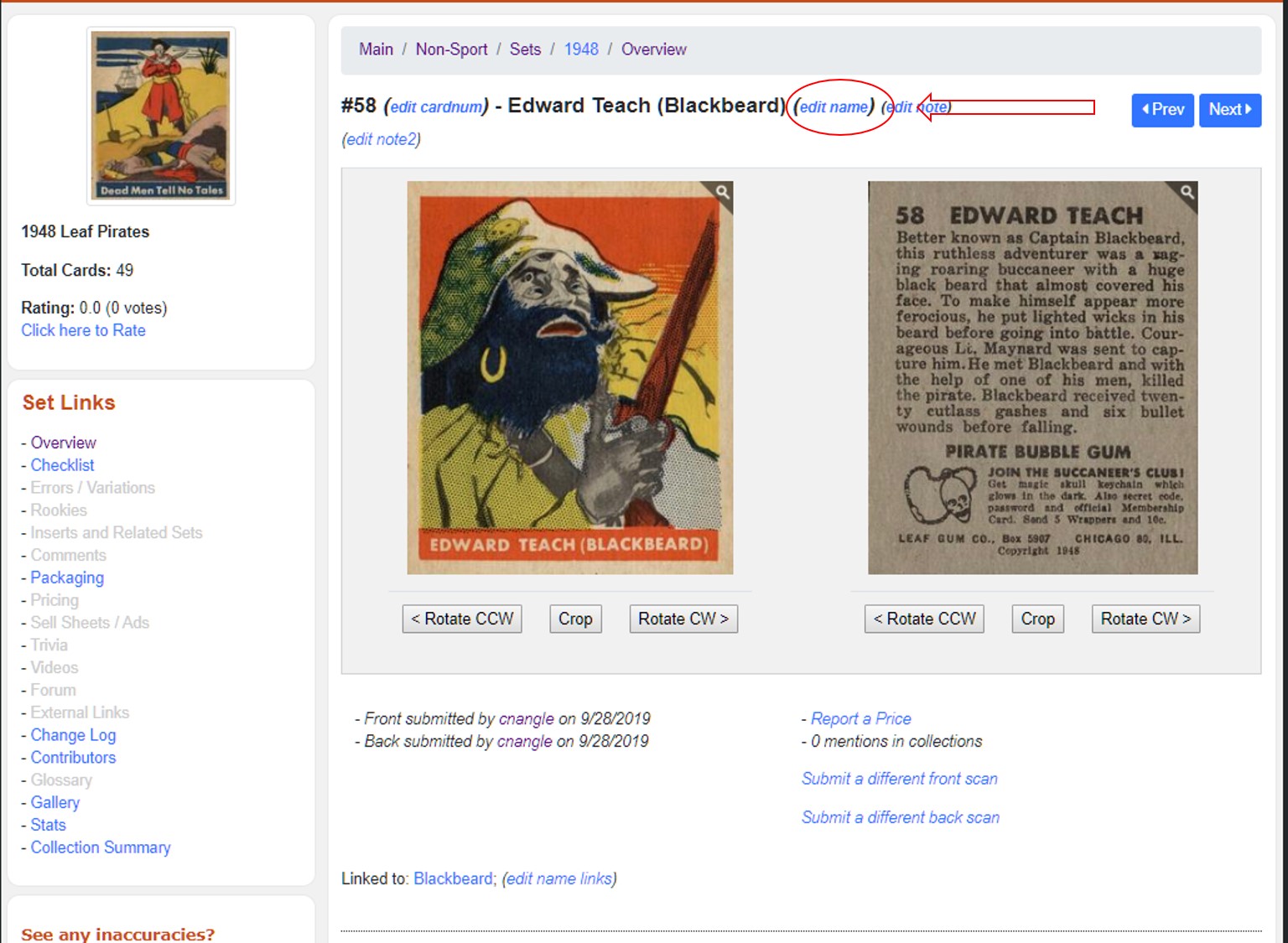
2. Type (or paste) the PID # in the “Linked to PID:” field and click submit.
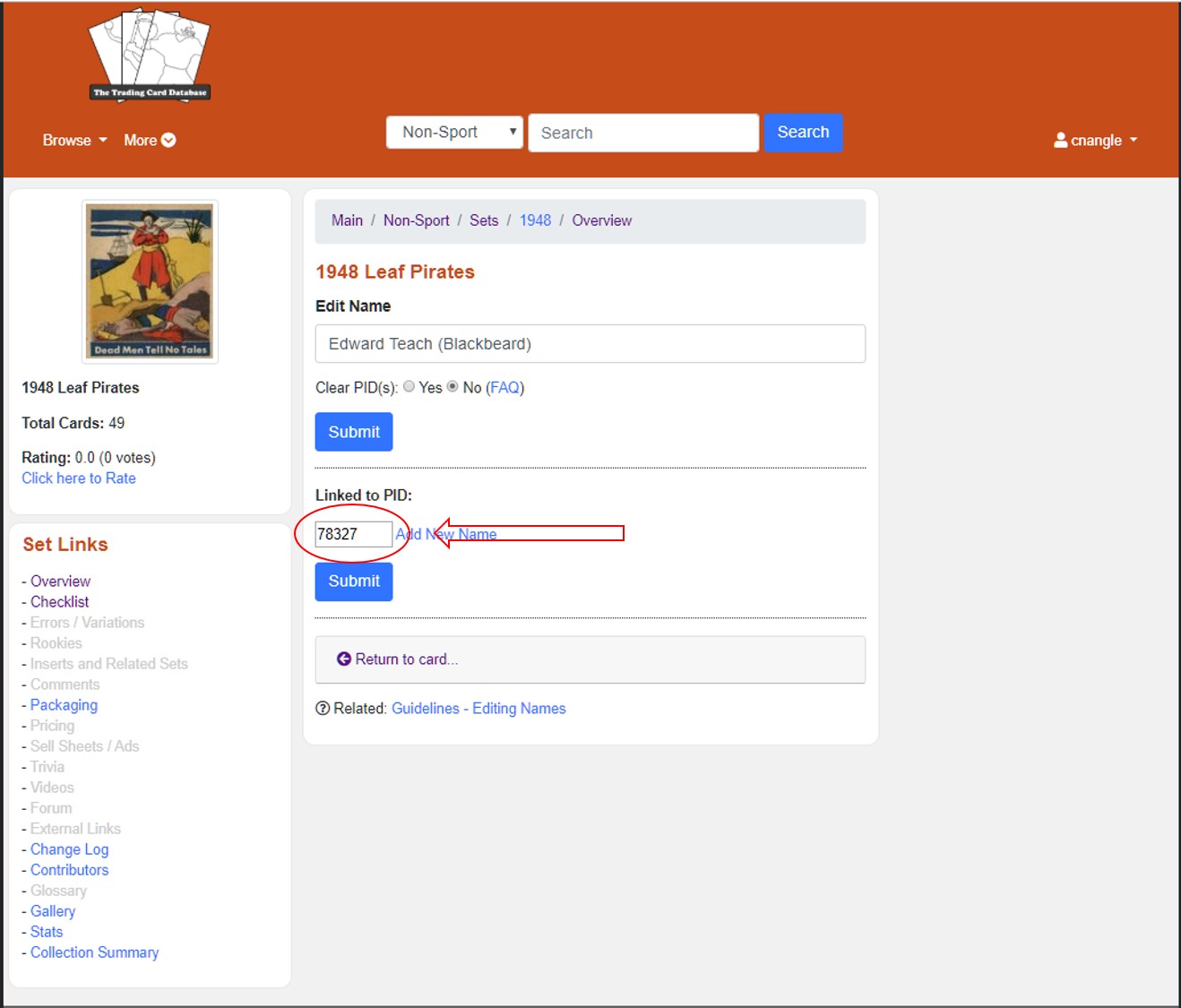
Step 4: Confirm changes are correct. After selecting “Submit”, you will be returned to the card overview page. Notice that the “Name” field is now in blue text indicating that this card is linked to the PID via the name field. Also notice that the “Linked to:” field has disappeared. This is because the “Name” field takes priority over the “Link to:” field. That means if a card is linked via the “Name” field the “Link to:” option is not available.
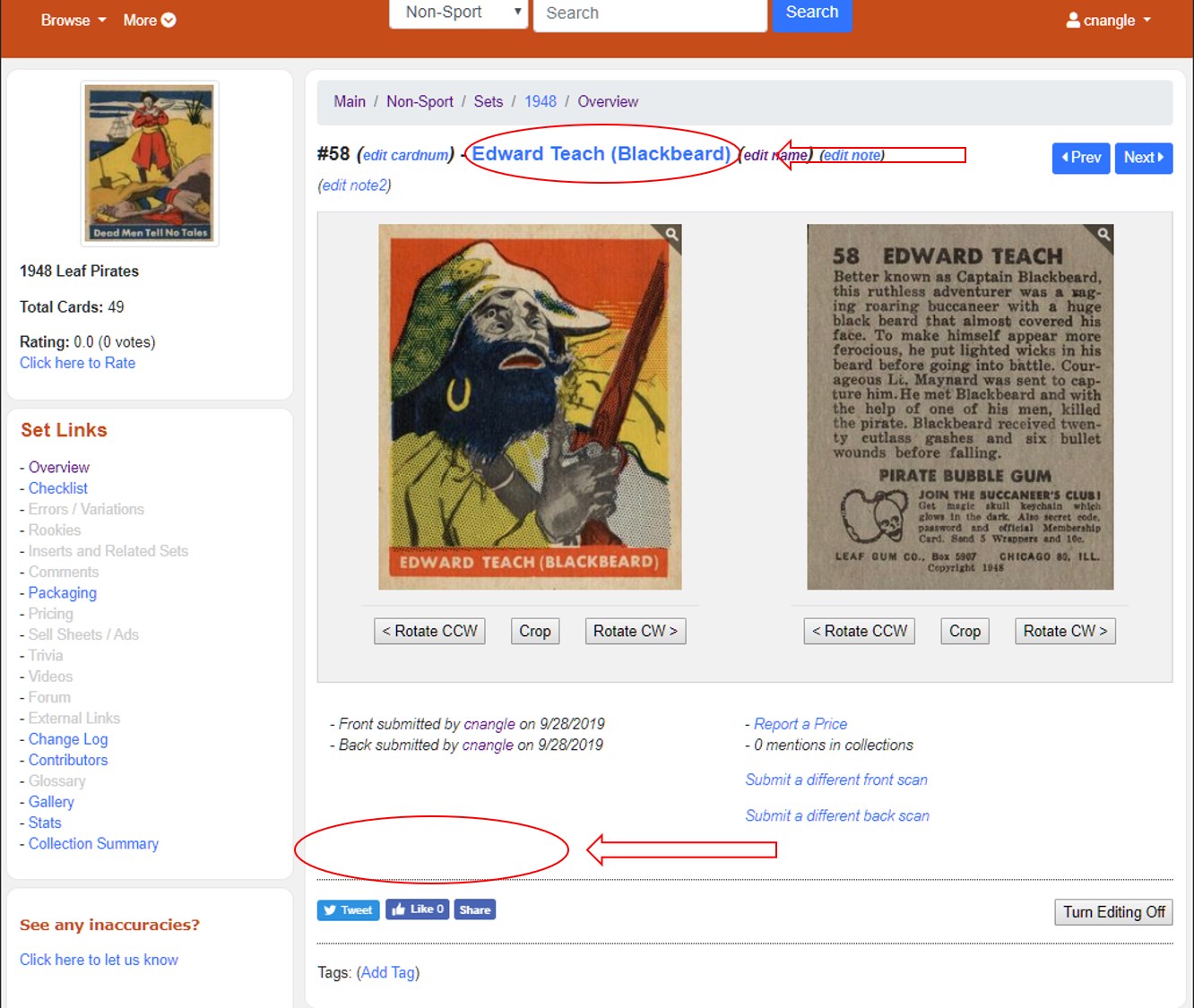
Technically we could be done with this card. Everything is correct and the card is properly associated. However, I don’t like how the “Name” Field is associated. Naming the card “Edward Teach (Blackbeard)” is not the best option (this is my opinion). If you notice the back of the card has “58 Edward Teach” in bold at the top. This indicates that the card title/subject is “Edward Teach”. The (Blackbeard) on the card front is more of a note, than part of the card title. I’ve since changed the title to just “Edward Teach”. Including the (Blackbeard) text is technically not incorrect….I just don’t think it as correct as just “Edward Teach”.
While working on this card, I noticed that the place of birth and the “Born:” field for Blackbeard are blank. I’m not sure if birth information for Blackbird is incomplete or not known. Either way, I’m going to review all the information and update what I can.
Step 1: Select “Add Info” to go to the details page.
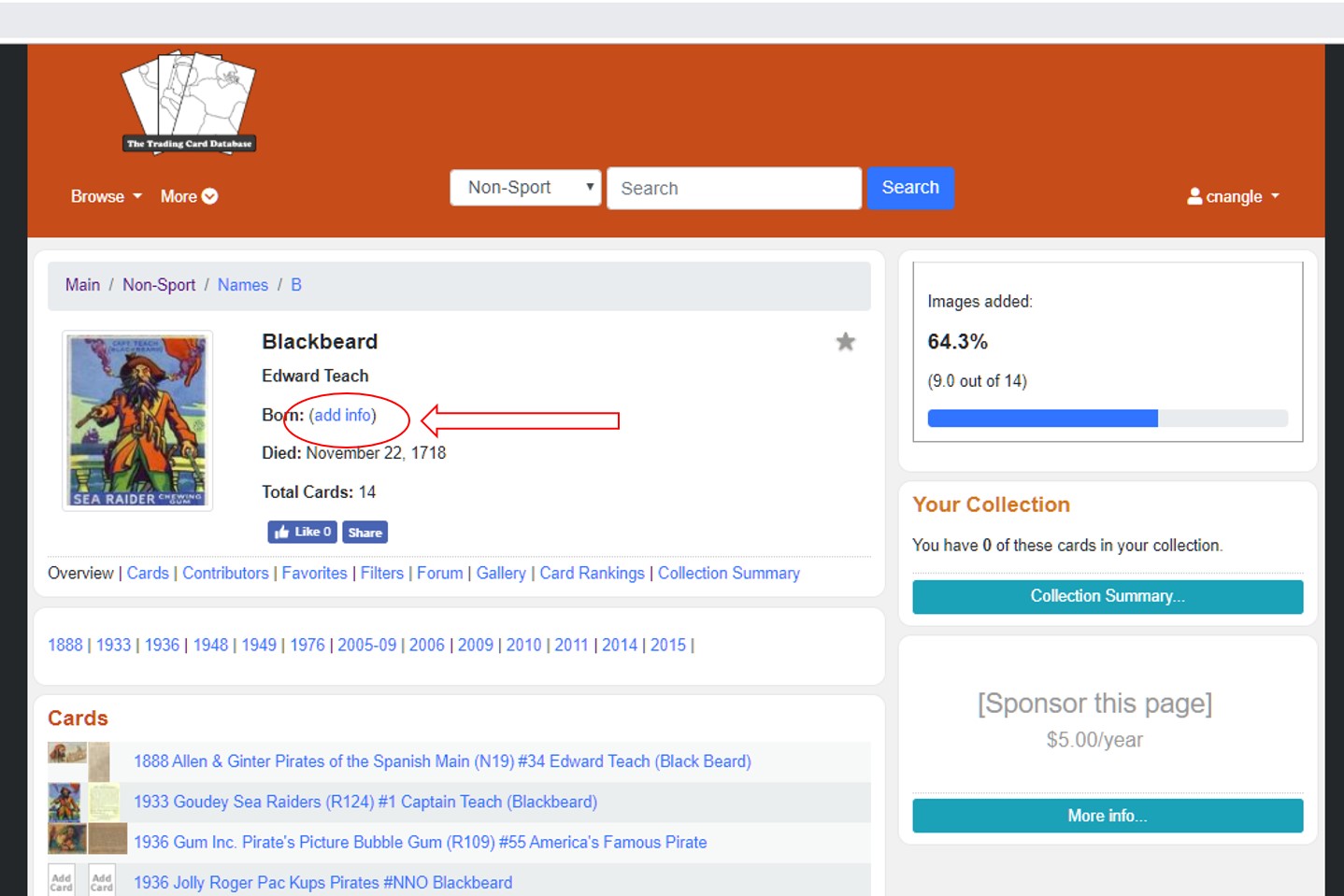
This will take you to the details page where you can see what information is missing. We can see that for Blackbeard there is a lot of information missing.
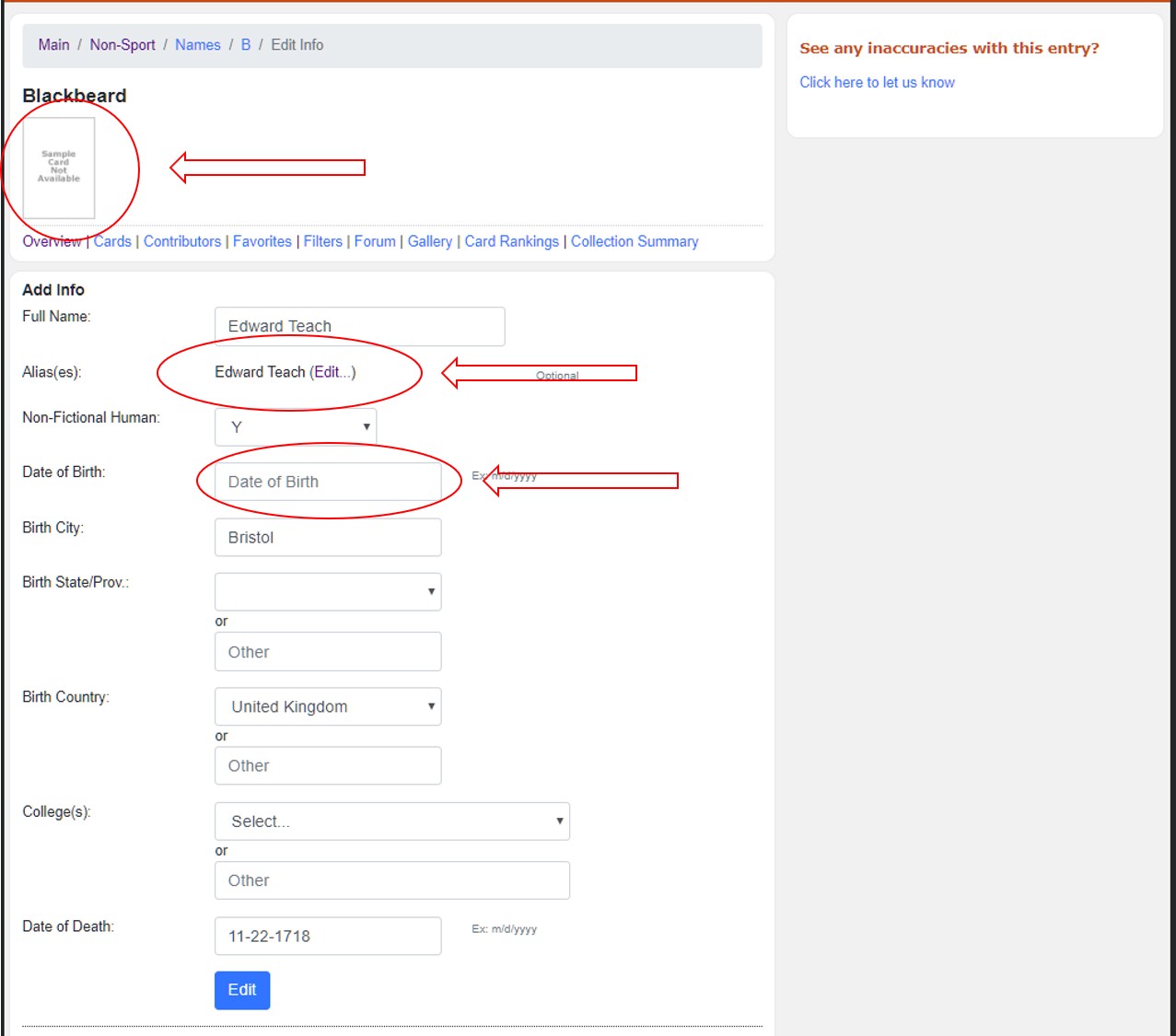
The first thing I’m going to do is assign a sample image. To do this, click “Sample Card not available”. This will bring up a list of all cards associated with this PID that have images uploaded. I usually pick the earliest card available. If there is not a clear rookie card I will pick the best image and try to select a portrait. For Blackbeard I chose the 1933 Goudey Sea Raiders #1.
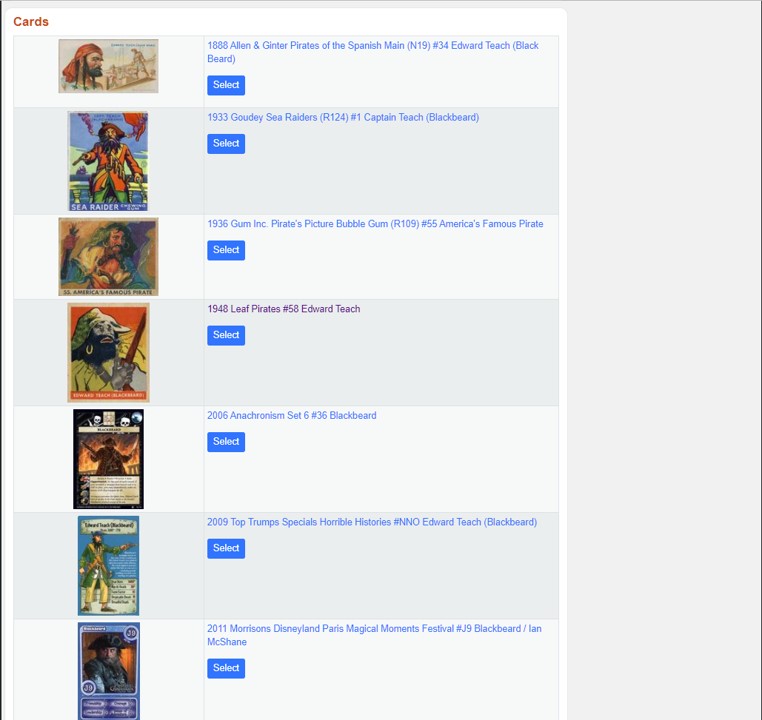
Next I’m going to update alias(es). The “Alias” field is a searchable field. Any name put in the “Alias” field will show up in a TCDB search and be associated with the PID assigned. An alias will also auto-match when a new checklist is uploaded.
Wikipedia lists several aliases and alternate spelling for Edward Teach. I also noticed that sometimes Blackbeard is spelled “Black Beard” (1888 Allen & Ginter Pirates of the Spanish Main #34). Wikipedia says, “In contemporary records his name is most often given as Blackbeard, Edward Thatch or Edward Teach; the latter is most often used. Several spellings of his surname exist—Thatch, Thach, Thache, Thack, Tack, Thatche and Theach.” I’m going to add “Edward Thatch” to the alias list. I could add all the alternate spellings but I think that would be overkill.
You can see that next to “alias(es)” (two images above), there is an edit link. Selecting that will take you to the Edit Aliases page. Type the new alias in the “Add Alias” area and click “Add”. You can see that I just added Edward Thatch.
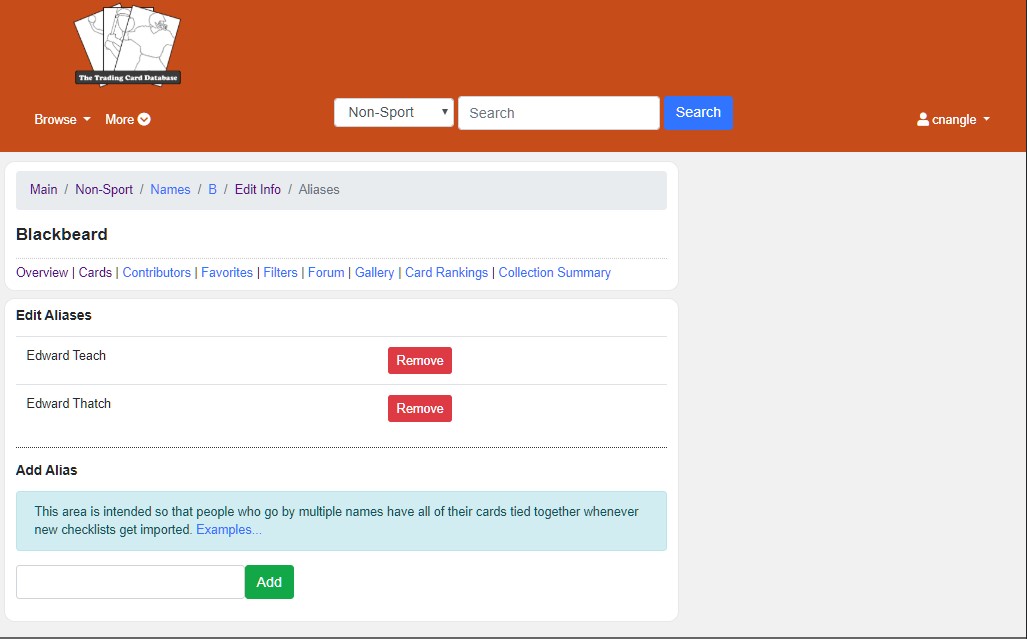
If we go back to the PID details page we now see a sample image is assigned and both Edward Teach and Edward Thatch are added to “Alias(es)”.
There still isn’t a date of birth listed. According to Wikipedia, his specific birthday is unknown. Currently, TCDB does not have the ability to list partial dates. I’ve seen some members use January 1st for the birthday if only the year of birth is known. There’s arguments for and against this practice; personally I leave the date blank unless the full birth date is known.

If an individual or card subject does not have a PID, their name must be added to the database before the PID can be created.
Here are the steps to add a name.
Step one: Confirm that the name is not already in the database. Use the search bar to search for the name. I search using last name only just in case the first name has alternate spellings. I also search the internet for any possible alternate spellings of the last name and search those too. This is more important for pre-war sets when the spelling of names was less standardized than it is today.
Step two: Add Name. In the image below, you can see that “Edward Davis” is not linked to a PID. When I searched the TCDB Non-sport database for “Davis”, 36 names were listed. None of them were any variation of Edward. To add the name
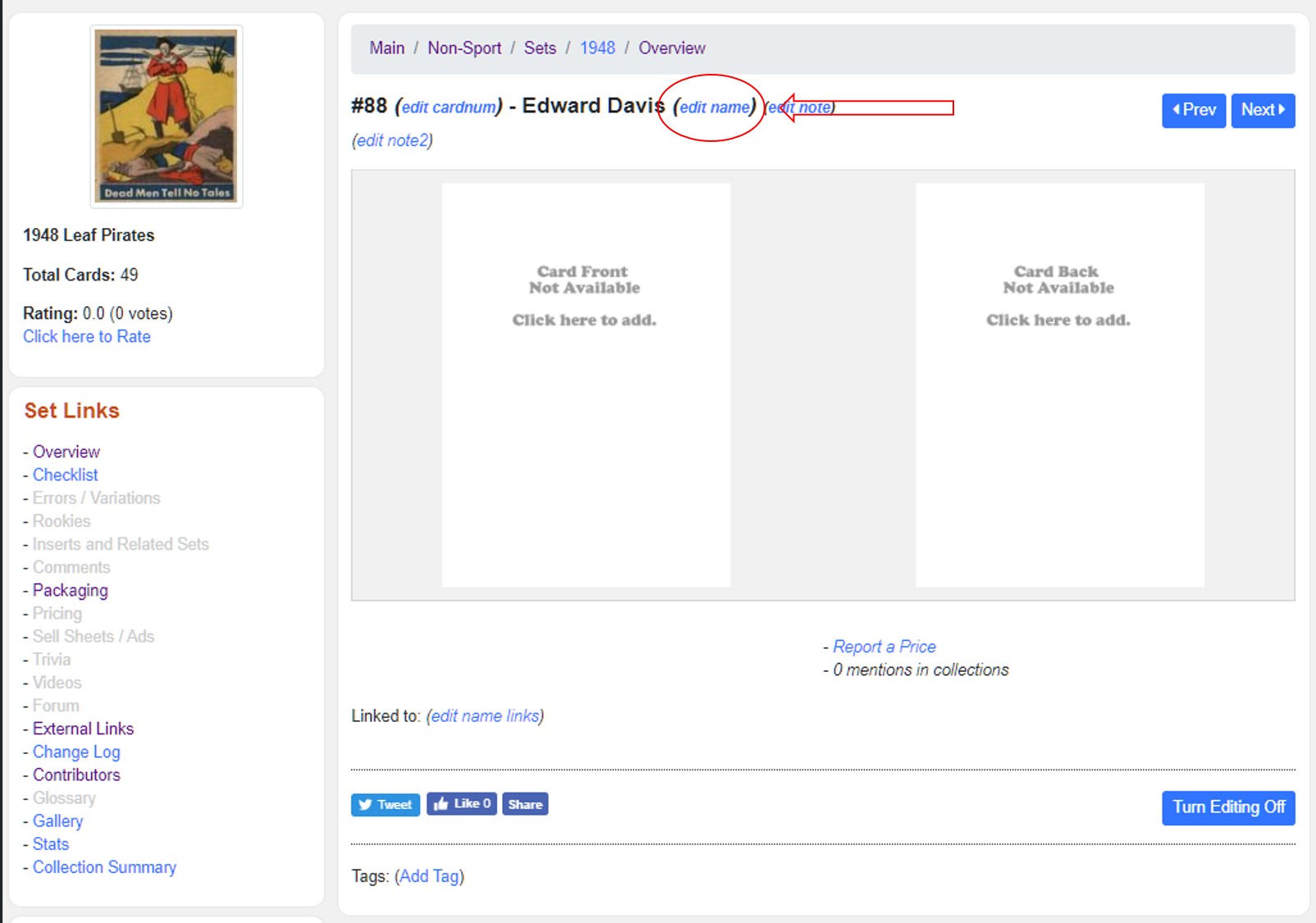
2. On the “Edit Name” page, select “Add New Name”.
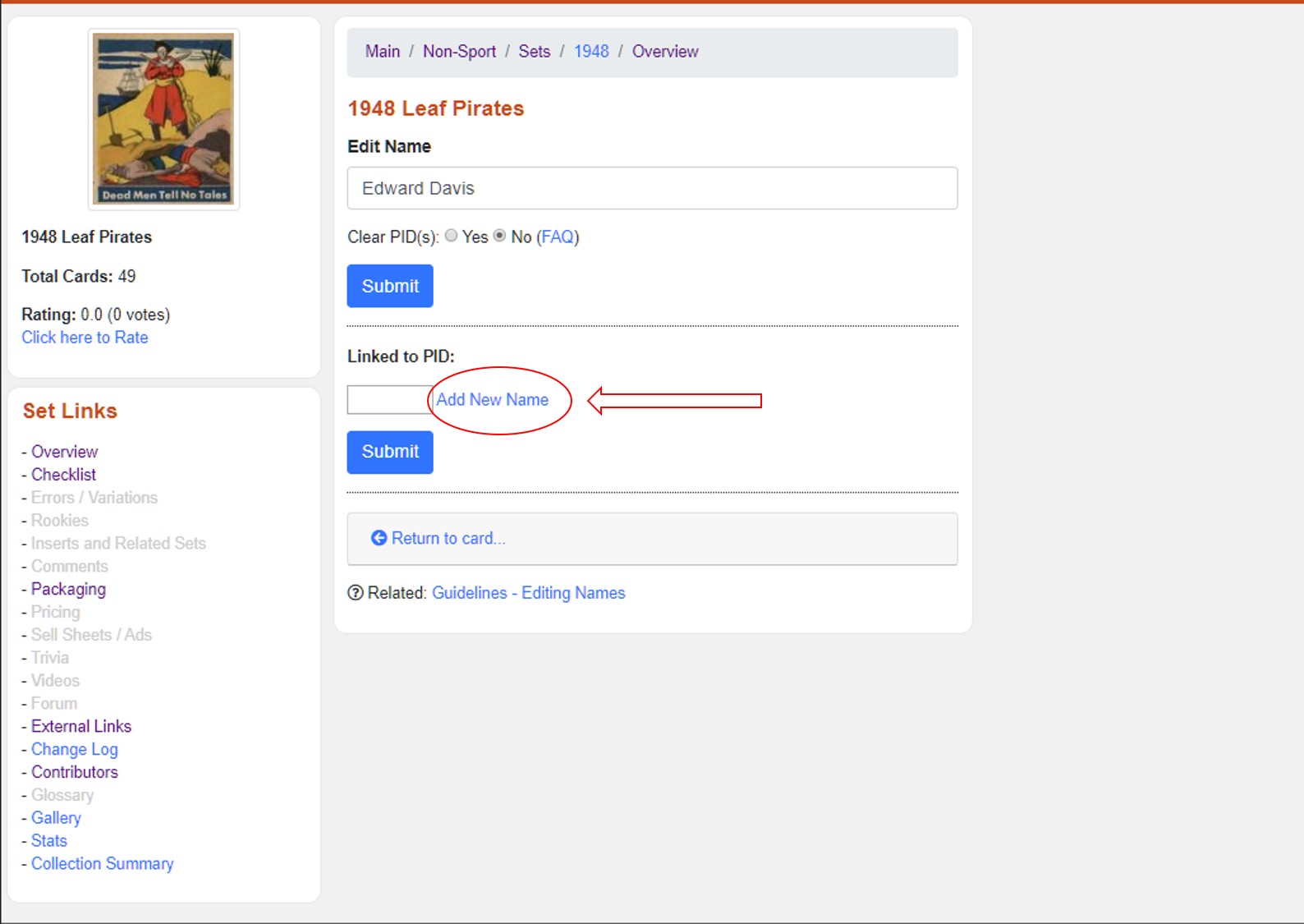
3. Add personal details. Confirm that the first and last name are spelled correctly and double check that the name does not exist in TCDB using the name list at the bottom of the page. I like to add a comment to the “Differentiation” cell for every name I add. It is a way to help differentiate people with the same name. It is not something can be added later, so I always add it just in case another person with the same name is added in the future. In this case I typed “Pirate”. Since Edwards date of birth is not known I did not add one.
Once all that is done, click “Add”
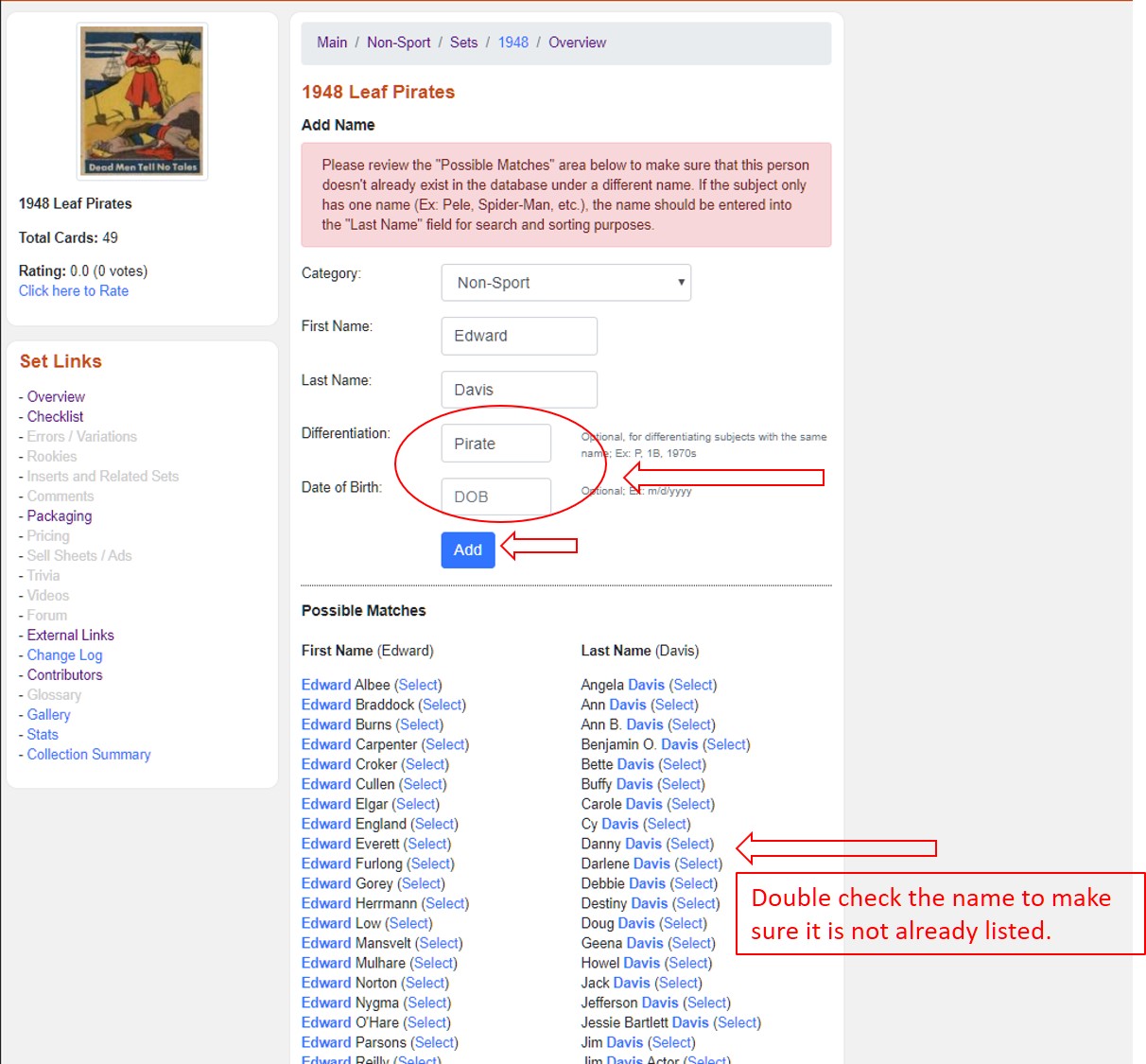
Once that is done, you’ll be brought back to the card overview page where the text in the name field will be blue and link to the PID overview page. At this point, follow the link to the PID overview page and edit the personal details as describe earlier in this article.
Best of luck in your editing and if you have any questions, let me know. I’m (cnangle) at TCDB.com.